Do you ever feel like your team is drowning in repetitive tasks within Dynamics 365 Business Central? Manual data entry, sending endless emails, and chasing approvals, these time-consuming activities steal valuable time from strategic work. Would not it be amazing to automate these tasks and free up your team to focus on what truly matters?
Enter Power Automate, the magic key that unlocks the full potential of Dynamics 365 Business Central. This no-code/low-code platform empowers you to build automated workflows that smoothly integrate Business Central with a vast array of services. Imagine your sales team sending automatic order confirmations, your inventory system automatically generating purchase orders, or customer support emails being routed to the right person – all without the need for manual intervention.
Benefits of Power Automate with Business Central
Power Automate goes beyond just saving time. Here is how it can transform your Business Central experience:
- Enhanced Efficiency: Automate repetitive tasks like data entry, approvals, and notifications, freeing your team to focus on strategic initiatives and customer relationships.
- Improved Accuracy: Eliminate human error from manual data entry, ensuring data consistency across your systems.
- Streamlined Workflows: Integrate Business Central with other applications to create seamless workflows that connect your entire business.
- Reduced Costs: Save time and resources by automating manual tasks.
- Increased Productivity: Empower your team to do more with less by automating repetitive tasks.
- Improved Customer Experience: Respond to inquiries faster and provide a more personalized experience with automated workflows.
Real-World Examples of Power Automate in Action
Sales Automation
- Automatically send order confirmations and invoices upon creating a new sales order.
- Generate automatic follow-up emails for overdue invoices.
- Trigger a workflow when a sales quote is accepted, automatically creating a sales order and updating inventory levels.
Customer Service
- Send automated welcome emails to new customers.
- Route incoming customer support emails to the appropriate team member based on the issue.
- Update customer records automatically based on interactions within Business Central.
Inventory Management
- Generate purchase orders automatically when inventory levels fall below a certain threshold.
- Receive notifications when specific items are low in stock.
- Update product listings on your website based on changes in Business Central.
Finance Automation
- Automatically reconcile bank statements with Business Central data.
- Send automated payment reminders to vendors.
- Generate reports on key financial metrics.
Why Integrate Power Automate with Dynamics 365 Business Central?
- Enhanced Efficiency by Freeing Up Your Team for Strategic Work
- By Integration Automate Data Flow Between Systems
- Improved Accuracy by Eliminating Errors from Manual Data Entry
- Workflow Customization: Use it for Your Specific Needs
- Effortless Scalability as your Business Grows
A sales team spends a significant amount of time manually creating and sending email confirmations after each order.
Solution: Create a flow that automatically triggers an email confirmation upon creating a new sales order in Business Central. This eliminates manual work and frees up the sales team to focus on building customer relationships and closing deals.
Your customer relationship management (CRM) system holds valuable customer contact information. Manually updating this information in Business Central after every interaction is time-consuming and prone to errors.
Solution: Set up a flow that automatically synchronizes customer contact information between your CRM and Business Central whenever a new lead is created, or a customer record is updated in either system. This ensures data consistency and eliminates the need for manual updates.
Your warehouse staff manually enters product information from purchase orders into your inventory management system within Business Central. This process is prone to typos and inconsistencies.
Solution: Develop a flow that automatically populates the inventory management system with product data directly from approved purchase orders. This eliminates the risk of errors caused by manual data entry.
Your company has a specific approval process for discounts on high-value sales orders.
Solution: Design a workflow that routes high-value sales orders with discounts to the relevant manager for approval before finalizing the order. This ensures adherence to company policies and prevents unauthorized discounts.
Your business is experiencing a surge in seasonal sales, leading to a significant increase in the number of invoices that need to be processed.
Solution: Implement a workflow that automates invoice processing tasks like data extraction and approval routing. Power Automate scales effortlessly to handle increased workloads without requiring additional IT resources.
Getting Started with Power Automate and Business Central
- Identify Automation Opportunities: Analyze your Business Central processes and pinpoint tasks that can benefit from automation. Prioritize tasks with the highest potential return on investment (ROI).
- Design Your Workflow: Utilize the user-friendly Power Automate visual designer to create your workflow. Customize triggers, actions, and conditions to perfectly align with your chosen use case.
- Rigorous Testing: Before deploying your workflow in a production environment, meticulously test it to ensure it functions as intended. This minimizes the risk of errors and disruptions to your Business Central operations.
- Deployment and Monitoring: Once you are satisfied with the testing phase, deploy your workflow within your Business Central environment. Continuously monitor its performance and adjust as needed to optimize results and adapt to evolving business needs.
Conclusion
Power Automate is a powerful tool that can transform how you use Dynamics 365 Business Central. By automating repetitive tasks and connecting your business data, you can streamline operations, improve accuracy, empower your team, and ultimately achieve greater business success. So, ditch manual drudgery and embrace the power of automation. Unleash the full potential of your Business Central and watch your team soar to new heights!

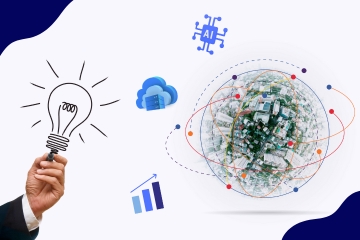




Comments