In today’s competitive business landscape, optimizing your sales and financial processes is crucial. Integrating Salesforce Sales Cloud with QuickBooks through the “QuickBooks Smart Connector” offers a powerful solution for streamlining operations and enhancing efficiency. But before diving into the specifics of this CRM integration, let's explore the roles of both Salesforce and QuickBooks in modern business management.
What is the Salesforce Sales Cloud?
Salesforce Sales Cloud is a leading Customer Relationship Management (CRM) platform designed to help businesses manage their sales processes, customer relationships, and marketing efforts. It provides a comprehensive suite of tools for:
- Sales Tracking: Monitor sales performance and track opportunities through customizable dashboards and reports.
- Lead Management: Capture, nurture, and convert leads into customers with automated workflows and targeted campaigns.
- Customer Insights: Gain a 360-degree view of your customers, including their interactions, preferences, and purchase history.
- Collaboration: Facilitate teamwork with features for sharing information, managing tasks, and communicating across departments.
Salesforce Sales Cloud helps businesses enhance their sales strategies, improve customer engagement, and drive growth by providing actionable insights and streamlined processes.
QuickBooks and Why Your Business Needs It
QuickBooks is a widely used accounting software designed to help businesses manage their financial transactions, track expenses, and generate financial reports. It offers a range of features including:
- Invoicing: Create and send professional invoices, manage payments, and track overdue balances.
- Expense Tracking: Record and categorize business expenses, ensuring accurate financial records.
- Financial Reporting: Generate detailed reports on income, expenses, and cash flow to make informed decisions.
- Tax Preparation: Simplify tax filing with organized records and easy access to financial data.
QuickBooks is an essential tool for managing a company’s finances, providing clarity on financial performance, and ensuring compliance with accounting standards.
Key Features and Benefits of “QuickBooks Smart Connector”
- Real-Time Data Synchronization: Sync customer data, invoices, and payments between Salesforce Sales Cloud and QuickBooks in real time, ensuring both systems reflect the latest information for a unified view of customer interactions and financial status.
- Streamlined Workflow: Automate the creation of invoices from Salesforce Sales Cloud, reducing the need for manual data entry, helping sales teams focus on selling while accounting teams handle financial processes more efficiently.
- Improved Accuracy: By eliminating manual data entry, the Smart Connector reduces errors and discrepancies between your CRM and accounting records. Accurate financial data leads to better reporting and decision-making.
- Enhanced Reporting: Combine CRM and accounting data to generate comprehensive reports. Gain insights into sales performance, revenue trends, and customer financial status, enabling more informed business decisions and enhanced reporting.
- Increased Productivity: Automate routine tasks and reduce administrative overhead. With streamlined processes and accurate data, your team can focus on strategic activities, boosting overall business productivity.
Use Case: Integrating QuickBooks with Salesforce Sales Cloud
Scenario: Improving Sales and Billing Efficiency for a SaaS Company
Background: A Software-as-a-Service (SaaS business solutions) company uses Salesforce Sales Cloud to manage customer relationships, track sales opportunities, and monitor subscription renewals. They use QuickBooks for accounting and invoicing. Previously, the company manually entered customer and sales data into QuickBooks, leading to frequent errors and delays in invoicing.
Challenges:
- Manual data entry resulted in discrepancies between Salesforce and QuickBooks.
- Invoices were often delayed due to the time required to transfer data manually.
- Sales and accounting teams spent significant time reconciling records and addressing errors.
Solution:
The company implemented the “QuickBooks Smart Connector” to integrate Salesforce Sales Cloud with QuickBooks.
Implementation Steps:
- Install the Connector: The integration was set up by installing the “QuickBooks Smart Connector” from the Salesforce AppExchange.
- Configure Integration Settings: The team configured the connector to sync customer information, sales orders, and invoice details. They set up rules to automatically generate invoices from sales orders in Salesforce Sales Cloud.
- Test and Validate: The company conducted tests to ensure data was synchronizing correctly. They validated that invoices were being created accurately and promptly.
- Monitor and Optimize: The company regularly monitored the integration for any issues and made adjustments to optimize performance as needed.
Results:
- Reduced Manual Data Entry: The Smart Connector automated the transfer of data between Salesforce Sales Cloud and QuickBooks, eliminating the need for manual entry and reducing errors.
- Faster Invoicing: Invoices were generated automatically from Salesforce Sales Cloud and sent to customers without delays, improving cash flow.
- Accurate Financial Records: Real-time synchronization ensured that financial records in QuickBooks matched the sales data in Salesforce Sales Cloud, leading to more accurate reporting and reconciliation.
- Enhanced Productivity: Sales and accounting teams could focus on more strategic tasks, improving overall productivity and efficiency.
Conclusion
The “QuickBooks Smart Connector” for Salesforce Sales Cloud is a valuable tool for businesses looking to integrate their CRM and accounting systems. By automating data transfers and improving accuracy, it helps streamline workflows, enhance reporting, and boost productivity. For companies like the SaaS provider in our use case, the Smart Connector can transform the way sales and financial processes are managed, leading to greater efficiency and better business outcomes.

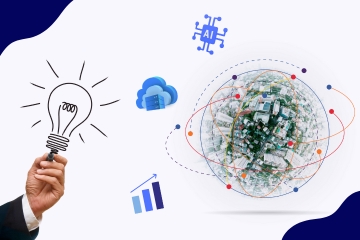




Comments